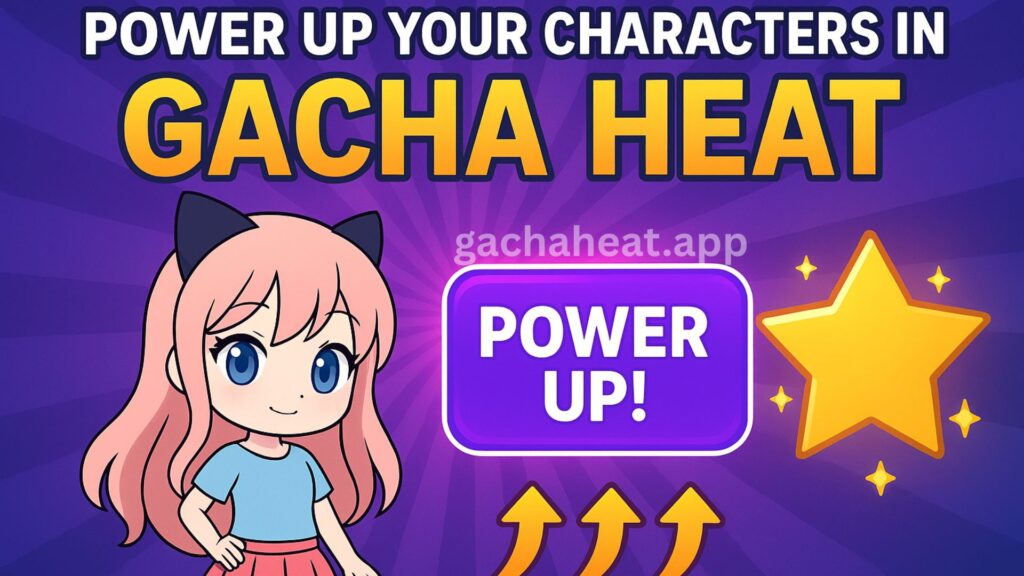Gacha Heat is one of the most creative and customizable anime-style games available for Android users. It allows players to design their own characters, create stunning outfits, and express their imagination in countless ways. One of the best parts of playing Gacha Heat is the freedom to add custom accessories and outfits — giving your characters a unique touch that reflects your personality and creativity.
In this guide, we’ll walk you through the process of adding custom outfits and accessories in Gacha Heat step by step. Whether you’re a beginner or a long-time fan, this article will help you master customization like a pro.
Understanding Gacha Heat Customization
Before diving into custom outfits, it’s important to understand how Gacha Heat’s customization system works. The game is built to let you modify nearly every aspect of your characters, from hairstyles and clothing to accessories and expressions.
Each character can be customized through the in-game “Studio Mode”, where you can change the appearance, pose, and even background settings. However, for deeper customization — such as adding new accessories, clothes, or special effects — you may need to import external assets or modify files using safe mod resources.
Step 1: Accessing the Customization Menu
To start adding accessories or outfits, you first need to access the Customization Menu:
- Launch Gacha Heat on your Android device.
- Tap on the “Dress Up” or “Studio” option from the main menu.
- Select the character you want to customize.
- From here, you’ll see options for clothes, hairstyles, accessories, and more.
This section is where you’ll make all the visual changes to your Gacha character.
Step 2: Exploring In-Game Outfit Options
Before you start importing custom designs, take time to explore the built-in wardrobe in Gacha Heat. The game includes hundreds of outfit combinations that you can mix and match.
- Tops & Bottoms: Combine shirts, skirts, pants, or jackets for a layered look.
- Accessories: Add hats, glasses, or jewelry to enhance style.
- Shoes: Choose footwear that matches your outfit’s theme.
- Colors: Use the color palette tool to customize each outfit piece.
You can mix in-game items with custom assets later to create truly unique designs.
Step 3: Downloading Custom Accessories and Outfits
To take your creativity to the next level, you can download custom outfits or accessory packs from trusted Gacha mod communities. These are safe modifications that allow you to add new visual elements without harming your game.
Tips for Downloading Custom Files:
- Only download from reliable Gacha mod websites or verified creator pages.
- Ensure the file is compatible with your version of Gacha Heat APK.
- Avoid downloading from suspicious sources that could contain malware.
After downloading, you’ll typically receive the custom designs in PNG or ZIP file formats.
Step 4: Importing Custom Files into Gacha Heat
Once you have your custom outfit or accessory files, it’s time to import them into the game. Here’s a simplified process you can follow:
- Locate the Game Folder:
Go to your device’s file manager and find the Gacha Heat game directory (usually underAndroid > data > com.gachaheat.game). - Add Custom Assets:
Copy your downloaded PNG files (outfits or accessories) into the “Assets” or “Mods” folder. - Restart the Game:
Once you’ve added the files, restart Gacha Heat. Your new items should now appear in the customization section. - Apply to Your Character:
Go to the “Dress Up” screen, locate your imported assets, and apply them to your character.
💡 Tip: Always back up your original game files before adding custom ones. This helps prevent errors if something goes wrong.
Step 5: Mixing Custom and Default Accessories
You don’t need to use only one type of design. The magic of Gacha Heat lies in combining custom and default items.
For example:
- Use a default outfit with a custom scarf or hat.
- Layer a new hairstyle with original Gacha accessories.
- Mix different colors to match your custom outfit perfectly.
Experimentation is key — there are endless ways to make your Gacha Heat character stand out.
Step 6: Adding Personal Touches with Colors and Layers
Once your new accessories are in place, you can fine-tune your character using Gacha Heat’s color and layering tools.
- Color Tool: Adjust hues, brightness, and saturation to match your style.
- Layer Settings: Decide which accessories go in front or behind others for a polished look.
- Transparency: Use transparency settings to blend effects seamlessly.
This level of detail ensures your characters look visually stunning and unique.
Step 7: Saving and Sharing Your Creations
After you finish customizing, don’t forget to save your design:
- Tap the “Save” button to store your customized character.
- You can create multiple presets for different themes (casual, fantasy, holiday, etc.).
- Use the “Export” feature to share your character with friends or post on social media.
Sharing your designs is a fun way to connect with the Gacha Heat community and get inspiration from other players.
Tips for Creating Stunning Outfits in Gacha Heat
Here are a few creative ideas to make your Gacha Heat outfits more appealing:
- Theme It Up: Design characters around themes like fantasy, school life, or streetwear.
- Balance Colors: Avoid clashing shades; use complementary colors for harmony.
- Accessorize Smartly: Too many accessories can clutter your design — keep it balanced.
- Be Original: Try unique combinations that showcase your style.
- Use Inspiration: Check community creations for new ideas without copying them directly.
Common Mistakes to Avoid
While customizing, players often make some avoidable mistakes:
- Downloading mods from unverified sources, which can harm your game.
- Overloading accessories that cause visual clutter.
- Not backing up original files before adding new ones.
- Ignoring the color palette, leading to mismatched designs.
Avoid these mistakes for a smooth and enjoyable experience.
Why Customization Makes Gacha Heat So Popular
Customization is the heart of what makes Gacha Heat so enjoyable. Unlike other games that limit creativity, Gacha Heat encourages players to express themselves through character design.
From cute anime-inspired outfits to stylish accessories, every detail lets players tell their own story. Combined with features inspired by gacha cute, it enhances the visual experience and makes every character feel alive and personal.
Final Thoughts
Adding custom accessories and outfits in Gacha Heat transforms your gaming experience from ordinary to extraordinary. It’s not just about playing — it’s about creating. With endless possibilities to explore, you can craft your dream characters, share them with others, and immerse yourself in a vibrant world of creativity.
So go ahead — download Gacha Heat, unleash your imagination, and start designing characters that truly represent you!
FAQ’s
Can I add custom outfits in Gacha Heat?
Yes, you can! Gacha Heat allows players to import custom outfits by adding image files or mods. This helps you personalize your characters with unique clothing styles and designs.
Are custom accessories free to use in Gacha Heat?
Most custom designs shared by the community are completely free. However, some creators may offer premium packs with exclusive accessories or outfits.
Do I need to root my phone to add custom outfits?
No, rooting isn’t necessary. You can add new outfits and accessories simply by moving custom files into the Gacha Heat game folder on your Android device.
How do I make my own custom outfits for Gacha Heat?
You can design your own accessories or clothing using editing tools like Ibis Paint X or PicsArt, then save them as transparent PNGs and import them into the game.
Will adding custom mods affect my game performance?
As long as you use optimized files, there’s no issue. Avoid oversized or unverified mods to keep the app running smoothly.
Where can I find custom accessories and outfits for Gacha Heat?
You can find safe and creative custom assets on trusted Gacha mod websites, online creator communities, or fan pages. Always make sure you download from reliable sources to avoid malware.